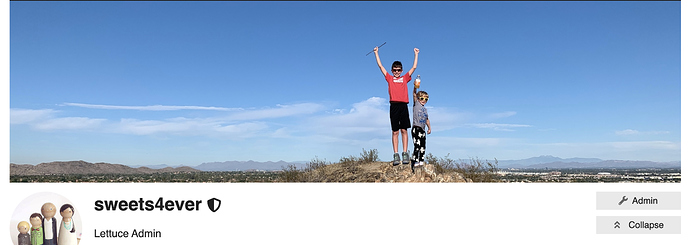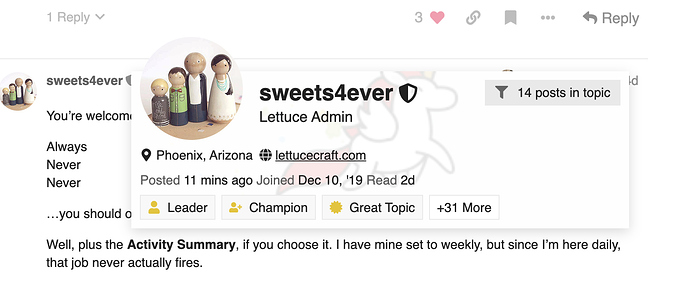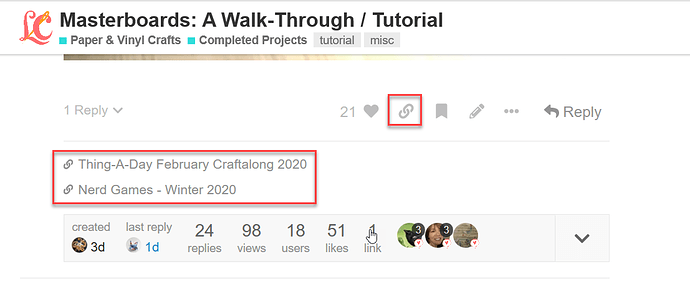I have a quick question. For your profile, what’s the difference between Profile Background and User Card Background?
Profile is when you click all the way into someone’s full profile. This is mine:
While the user card is the little summary pop-out version of someone you see when you first click their username or avatar in a thread. This is mine (the running unicorn):
Ooooh, I see. Thanks!
You’re welcome!
How do I find a member? I want to let this person know I received the items I purchased from the garage sale.
Thank you!
type it in the search button…next to your profile pic…the list of those members from the search will be on the right with their avatars…or if they posted, click on their name
You can also just hit the message icon and start typing who you want the message to go to and a list of choices will pop up…the message icon is also found when you click on your profile pic at the upper right…
What she said. 
Thank you both!
SQUEE!! My good friend and Neighbour @MzBee just joined! Though it looks like she mixed up her sign up and user names, lol. M, we’ll get you straightened out.
Wait until you see her glorious paintings y’all! You are gonna see why I love her art so much 
EEEP!! So exciting!!
She can edit her names, but please let me know if you need me to do it instead. Sometimes it’s just faster for me to change it over for yas.
I’ve seen links that seem to be where a ‘signature’ would be, but can’t figure how to add one. Would like to add links to the craftalongs I’m most active in.
Can someone help please?
You can go to your profile and add items, pictures and such. If you click on your avatar on the right top, it will take you to your page- then click on preferences. On the left you will see one that says Profile. Click that and can add information.
Do you mean at the bottom of the first post of a thread like this?
You get those when you click the link icon, copy the link and post it in another thread. and the links only show on that post.
Yeah! Glad that geekgirl could help out! I love our members!
Thanks for tutorial. Glad to join the community
Welcome! Glad you are joining us.