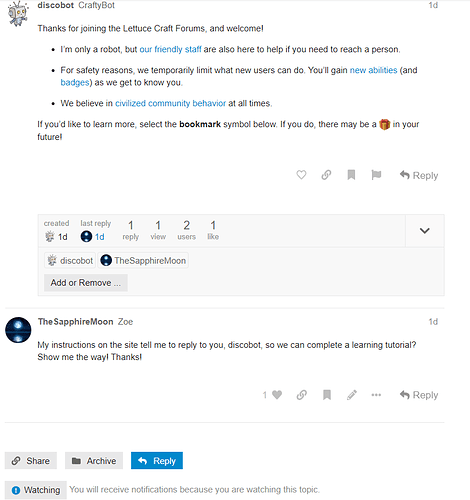If you’re new, here are a few quick tips and tricks to get you started. ![]()
Also be sure to reply to discobot in your personal messages. This will prompt an interactive learning game for you.
Reading
Selecting a title from the topic list will always take you to your last read post in the topic. To enter at the top ? or bottom ? instead, select the reply count or last reply date (example images below may vary slightly from our current settings).
Topics above the light red line are new or updated since your last visit. If you have read all the way to the end of a topic, its title will be light grey instead of black.
Navigation
For search, the menu, or your user page, use the icon buttons at the upper right.
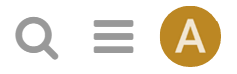
While reading a topic, use the timeline on the right side to jump to the top, bottom, or your last read position. On smaller screens, select the bottom progress bar to expand it.
(If you have a physical keyboard, you can also press ? for a list of keyboard shortcuts.)
Replying
Press any ![]() Reply button to open the editor panel at the bottom of your browser. Continue reading (and even navigate to different topics) while you compose your reply; minimize the editor for more room. Drafts will automatically be saved as you write (woohoo!).
Reply button to open the editor panel at the bottom of your browser. Continue reading (and even navigate to different topics) while you compose your reply; minimize the editor for more room. Drafts will automatically be saved as you write (woohoo!).
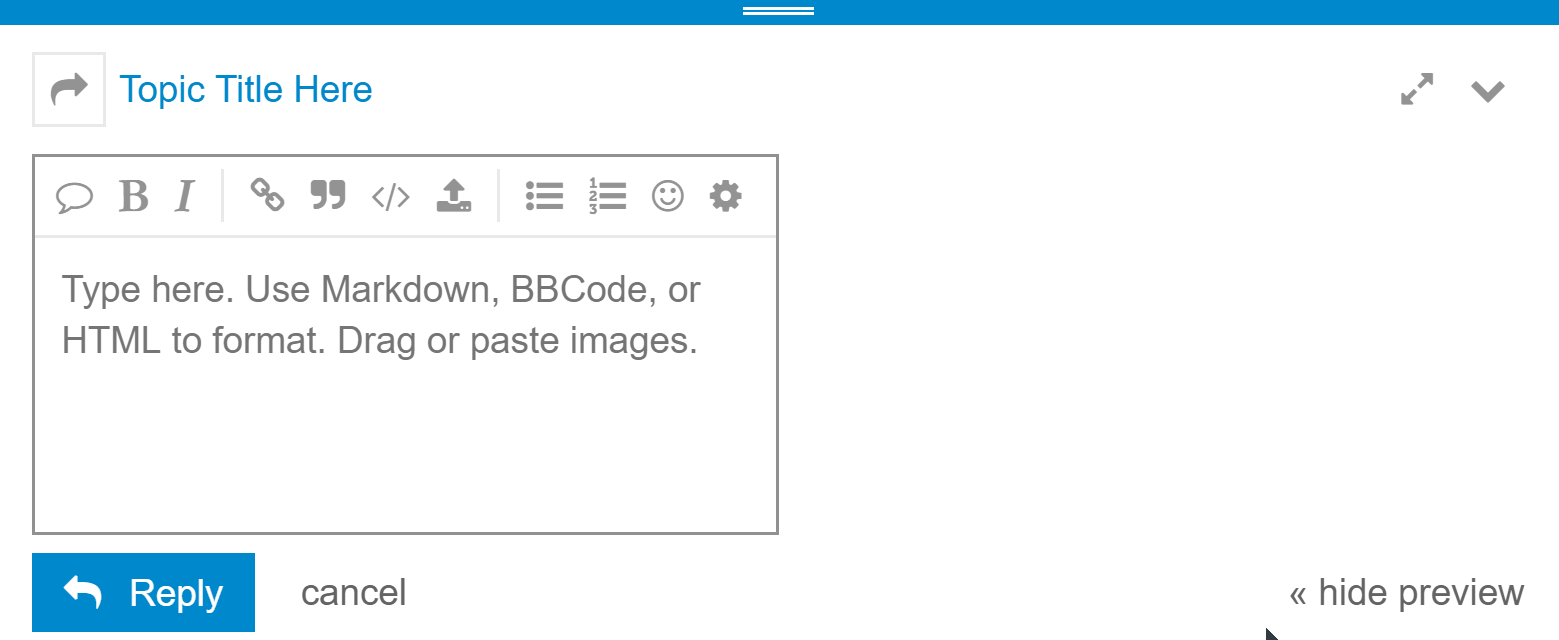
Quoting
To insert a quote, select the text you wish to quote, then press the Quote button that pops up. Repeat for multiple quotes.

Mentioning
To notify someone about your reply, mention their name. Type @ to begin selecting a username.
Emoji
To use standard Emoji, just type : to match by name, or traditional smileys ;)
Oneboxes
To generate a summary for a link, paste it on a line by itself.
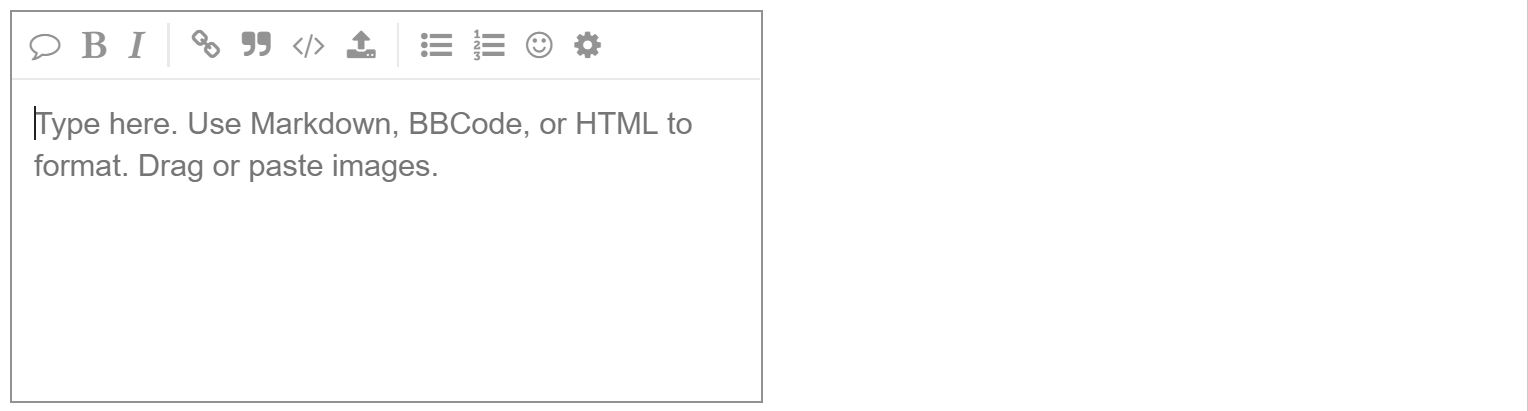
Formatting
Your reply can be formatted using simple HTML, BBCode, or Markdown:
This is <b>bold</b>.
This is [b]bold[/b].
This is **bold**.
For more formatting tips, try this 10-ish minute tutorial.
Actions
There are action buttons at the bottom of each post:
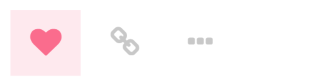
- To let someone know that you enjoyed and appreciated their post, use the like button. Share the love!
- Grab a copy-pasteable link to any reply or topic via the link button.
- Use the … button to reveal more actions. Flag to privately let the author, or the site staff, know about a problem. Bookmark to find this post later on your profile page.
Notifications
When someone is talking directly to you – by replying to you, quoting your post, mentioning your @username, or even linking to your post, a number will immediately appear over your profile picture at the top right. Select it to access your notifications.
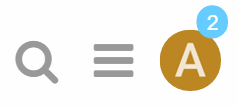
Don’t worry about missing a reply – you’ll be emailed any notifications that arrive when you are away.
Preferences
All topics less than two days old are considered new, and will show a new indicator.
Any topic you’ve actively participated in – by creating it, replying to it, or reading it for an extended period – will be automatically tracked on your behalf, and will show an unread post count indicator.
You can change your notification level for any topic via the notification control at the bottom, and right hand side, of each topic. (Notification level can also be set per category, look for the notification control on the upper right of each category page.)
Starting a New Topic
In order to start a new topic, you must first be in the category in which you wish to post (Art is example below).
Once in the specific category relevant to your project, click on “Completed Projects”:
Then hit the “+ New Topic” button:
Enter a descriptive title for your project and select an appropriate tag from the pull-down menu on the right.
- Using a more descriptive title will help users when searching for projects.
- Users can only add one tag (specific holiday tags under “holidays and parties” being the exception to this rule), but if your post contains a tutorial, pattern, or recipe, ask a Mod to add those as a second tag!
Remember, projects posted on Lettuce Craft must include pictures and project details. Projects posts should not consist solely of a photo or a message directing people to your blog or website for more information.
Hit “+ Create Topic” and you’re done!
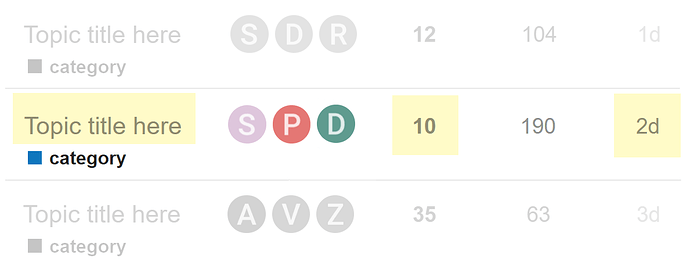
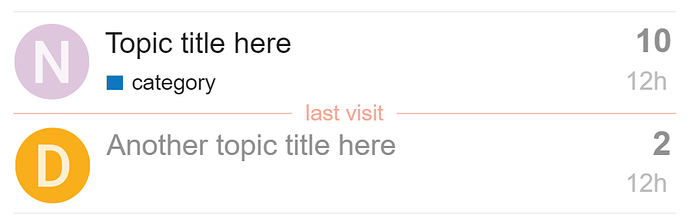
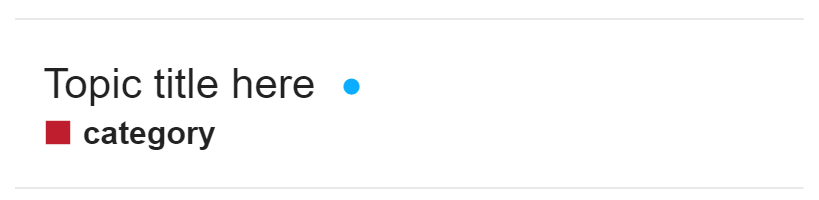

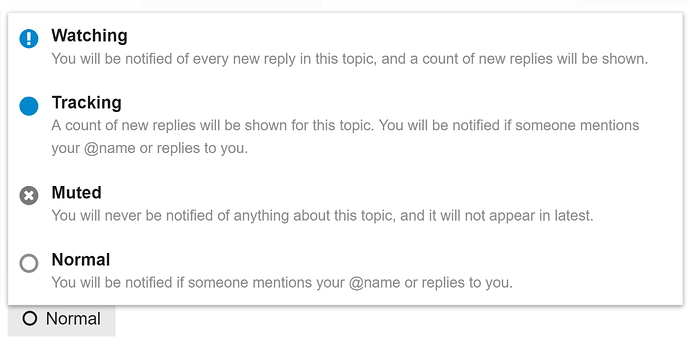








 and hi!
and hi!
 hi!!!
hi!!!